记录一下,方便以后使用…
效果
如图很显然,一般情况下我们需要的效果并不是这样的。
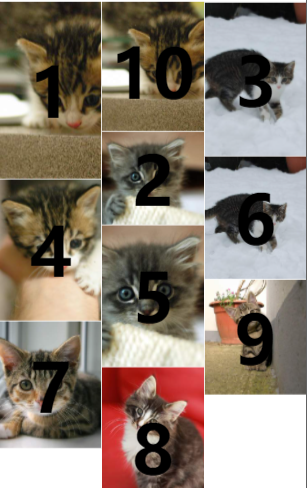
印象中的瀑布流应该是
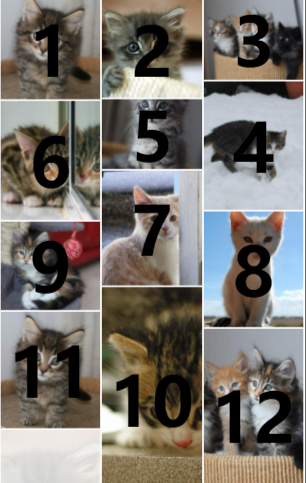
以下是两种效果的实现
前提
先要有一个自动适配高度的图片组件,小程序我不知道怎么写样式让它像H5一样,所以就写了一个组件来做这样一件事。
auto-image
根据已知宽度自动适配自身高度的组件。
index.js
Component({
properties: {
src: {
type: String,
value: ''
},
mode: {
type: String,
value: 'aspectFill'
}
},
data: {
width: 'auto',
height: 'auto',
loaded: false
},
methods: {
imageLoad(e) {
this.createSelectorQuery().select('.in-image-content').boundingClientRect().exec(([{ width: conWidth }]) => {
// 获取图片的源宽度/高度
let { width, height } = e.detail
// 获取比例
let scale = width / conWidth
// 宽度赋值
width = conWidth;
// 高度比例缩放
height /= scale
// 高度取整
height = Math.round(height)
this.setData({ width: `${width}px`, height: `${height}px`, loaded: true })
this.triggerEvent('loaded', { width, height })
})
}
}
})
index.wxml
<view class="in-image-content {{loaded?'show':''}}">
<image class="in-image-content__image" src="{{src}}" mode="{{mode}}" style="width: {{width}};height: {{height}};" bindload="imageLoad"></image>
<view class="in-image-content__slot" hidden="{{!loaded}}">
<slot></slot>
</view>
</view>
index.wxss
:host {
width: 100%;
}
.in-image-content {
width: 100%;
position: relative;
break-inside: avoid;
opacity: 0;
transition: opacity .5s ease-in;
}
.in-image-content__image {
display: block;
}
.in-image-content__slot {
position: absolute;
left: 0;
top: 0;
right: 0;
bottom: 0;
}
.show {
opacity: 1;
}
方案一
采用css样式column-count +循环取余 (本来想的是控制排序 结果有…)
index
index.json
引入组件
{
"usingComponents": {
"auto-image":"/components/auto-image/index"
},
"navigationBarTitleText": "瀑布流"
}
index.js
const minWidth = 200;
const minHeight = 250;
const maxWidth = 400;
const maxHeight = 500;
const pageSize = 10;
function getPlacekitten() {
const rw = minWidth + Math.round(Math.random() * (maxWidth - minWidth))
const rh = minHeight + Math.round(Math.random() * (maxHeight - minHeight))
return `https://placekitten.com/${rw}/${rh}`
}
Page({
data: {
column: 3,
images: []
},
onLoad() {
this.loadMore()
},
loadMore() {
const { images } = this.data
for (let i = 0; i < pageSize; i++) {
images.push(getPlacekitten())
}
this.setData({ images })
},
onReachBottom() {
this.loadMore()
}
})
index.wxml
<view class="masonry" style="column-count:{{column}}">
<block wx:for="{{column}}" wx:for-item="columnNum" wx:key="unique">
<block wx:for="{{images}}" wx:key="unique">
<view wx:if="{{index%column==columnNum}}" class="item">
<auto-image class="auto-image" src="{{item}}" >
<view class="count">{{index+1}}</view>
</auto-image>
</view>
</block>
</block>
</view>
index.wxss
.masonry {
--gap: 1px;
column-count: 2;
column-gap: var(--gap);
width: 100%;
}
.item {
width: 100%;
padding-bottom: var(--gap);
transition: all .3s ease-in-out;
}
.count {
display: flex;
height: 100%;
width: 100%;
font-size: 80px;
font-weight: bold;
align-items: center;
justify-content: center;
}
方案二
index2
采用position: absolute;根据元素的高、距离顶部的距离、进行排列。
index.json
引入组件
{
"usingComponents": {
"auto-image":"/components/auto-image/index"
},
"navigationBarTitleText": "瀑布流"
}
index.js
// 图片大小范围
const minWidth = 200;
const minHeight = 250;
const maxWidth = 400;
const maxHeight = 500;
// 每次加载数量
const pageSize = 20;
// 获取图片地址
function getPlacekitten() {
const rw = minWidth + Math.round(Math.random() * (maxWidth - minWidth))
const rh = minHeight + Math.round(Math.random() * (maxHeight - minHeight))
return `https://placekitten.com/${rw}/${rh}`
}
// 加载图片信息
function getImageInfo(src) {
return new Promise((resovle) => {
wx.getImageInfo({
src,
success: resovle
})
})
}
Page({
data: {
column: 3, // 列数
gap: 2, // 间距 px
images: [], // 图片地址 string []
masonry: [], // 存储位置
columnList: [] // 储存数据
},
onLoad() {
this.loadMore()
},
async loadMore() {
const { images } = this.data
for (let i = 0; i < pageSize; i++) {
let src = getPlacekitten();
// 调整加载顺序
await getImageInfo(src)
this.setData({ [`images[${images.length}]`]: src })
}
},
onReachBottom() {
this.loadMore()
},
// 图片加载完成回调
handleAutoImageLoaded(e) {
const { index } = e.currentTarget.dataset;
this.handlePosition(index, e.detail)
},
// 处理自动位置
handlePosition(index, rect) {
const { column, columnList } = this.data
// 初始化列
if (columnList.length === 0) for (let i = 0; i < column; i++) {
columnList[i] = []
}
// 求最短的
let shortIndex = -1;
let shortHeight = -1;
for (let i = 0; i < columnList.length; i++) {
let tmpColList = columnList[i];
// 数组最后一个位置
let tmpLast = tmpColList[tmpColList.length - 1];
// 判断上一个位置
let tmpHeight = (tmpLast?.top ?? 0) + (tmpLast?.height ?? 0);
if (shortHeight > tmpHeight || shortHeight === -1) {
shortIndex = i;
shortHeight = tmpHeight;
}
}
rect.top = shortHeight > 0 ? shortHeight + this.data.gap : shortHeight;
rect.left = shortIndex / column
rect.style = `top:${rect.top}px;left:${rect.left * 100}%;`;
columnList[shortIndex].push(rect)
this.data.columnList = columnList;
this.setData({ [`masonry[${index}]`]: rect })
}
})
index.wxss
.masonry {
--gap: 2px;
width: calc(100% - var(--gap));
position: relative;
margin-left: var(--gap);
}
.masonry-item {
position: absolute;
width: calc(100% / var(--column));
padding-right: var(--gap);
box-sizing: border-box;
}
.count {
display: flex;
height: 100%;
width: 100%;
font-size: 80px;
font-weight: bold;
align-items: center;
justify-content: center;
}
index.wxml
<view class="masonry" style="--column:{{column}};--gap:{{gap}}px;">
<block wx:for="{{images}}" wx:key="unique">
<view class="masonry-item" style="{{masonry[index].style}}">
<auto-image class="auto-image" src="{{item}}" bind:loaded="handleAutoImageLoaded" data-index="{{index}}">
<view class="count">{{index+1}}</view>
</auto-image>
</view>
</block>
</view>
源码
https://developers.weixin.qq.com/s/Ce2rvdm47RDn
原文地址:http://www.cnblogs.com/linyisonger/p/16817800.html
1. 本站所有资源来源于用户上传和网络,如有侵权请邮件联系站长!
2. 分享目的仅供大家学习和交流,请务用于商业用途!
3. 如果你也有好源码或者教程,可以到用户中心发布,分享有积分奖励和额外收入!
4. 本站提供的源码、模板、插件等等其他资源,都不包含技术服务请大家谅解!
5. 如有链接无法下载、失效或广告,请联系管理员处理!
6. 本站资源售价只是赞助,收取费用仅维持本站的日常运营所需!
7. 如遇到加密压缩包,默认解压密码为"gltf",如遇到无法解压的请联系管理员!
8. 因为资源和程序源码均为可复制品,所以不支持任何理由的退款兑现,请斟酌后支付下载
声明:如果标题没有注明"已测试"或者"测试可用"等字样的资源源码均未经过站长测试.特别注意没有标注的源码不保证任何可用性
