GUI编程
java基于Swing和AWT技术进行的图形界面化开发,但是由于界面不太美观,并且运行需要JRE环境,没有流行起来,但依旧可以从中了解mvc架构,组件的思想。
1.AWT
1.1 AWT介绍
AWT:抽象窗口工具,其中包含了很多类和接口。

1.2 组件与容器
1.Frame窗口
package gui;
import java.awt.*;
/**
* 创建一个frame弹窗
*/
public class TestFrame {
public static void main(String[] args) {
//创建弹窗并设置标题
Frame frame = new Frame("我的第一个弹窗");
//设置弹窗的可见性
frame.setVisible(true);
//设置弹窗宽高
frame.setSize(400,400);
//设置弹窗背景颜色
frame.setBackground(Color.CYAN);
//设置弹窗的起始位置 起始位置处于屏幕的左上角
frame.setLocation(400,200);
//设置弹窗固定大小
frame.setResizable(false);
}
}

package gui;
import java.awt.*;
/**
* 测试生成多个frame窗口
*/
public class TestFrame2 {
public static void main(String[] args) {
new MyFrame(100,100,200,200,Color.BLACK);
new MyFrame(100,300,200,200,Color.blue);
new MyFrame(300,100,200,200,Color.GREEN);
new MyFrame(300,300,200,200,Color.red);
}
}
class MyFrame extends Frame{
//用于记录当前窗口的数量
private static int id=0;
public MyFrame(int x,int y,int w,int h,Color color){
super("我的第"+(++id)+"个窗口");
//设置窗口的可见性
setVisible(true);
//设置窗口起始位置,大小
setBounds(x,y,w,h);
//设置窗口颜色
setBackground(color);
//设置窗口固定大小
setResizable(false);
}
}
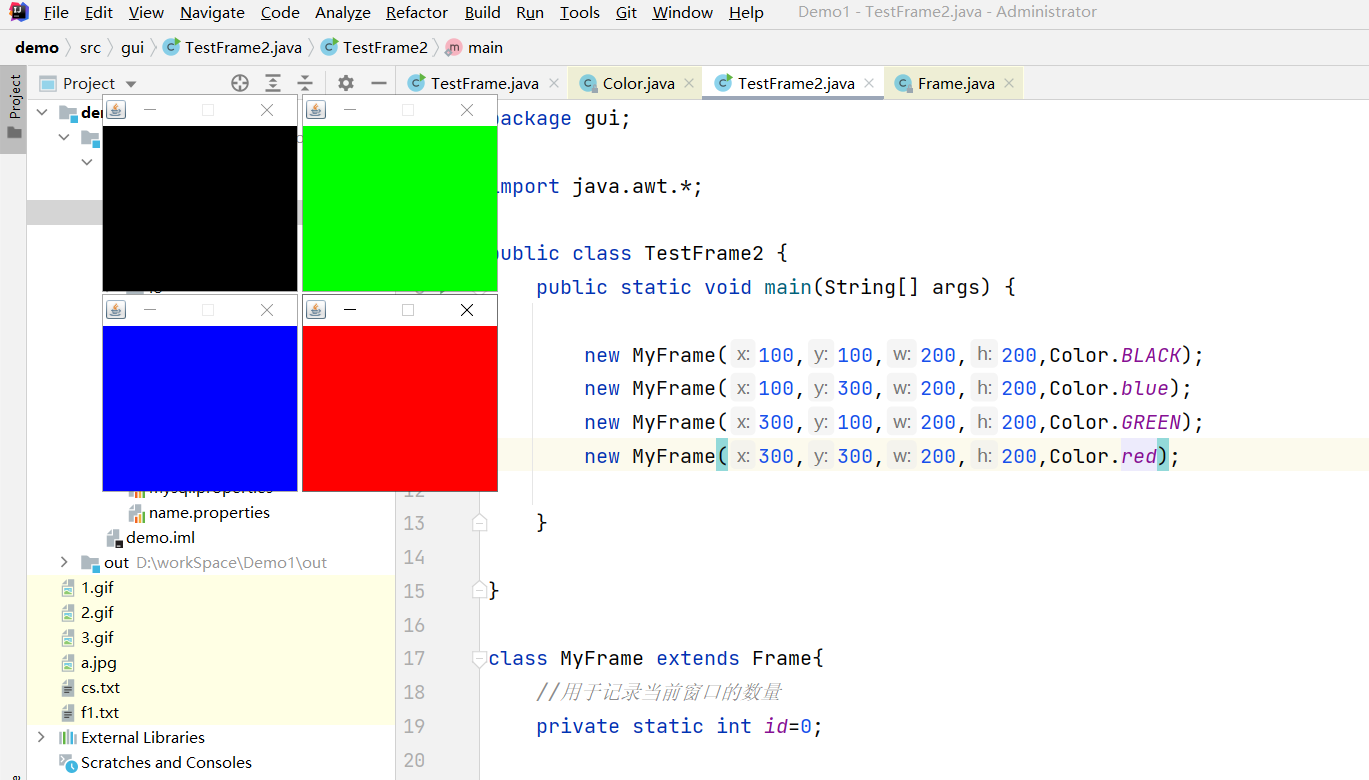
2.Panel面板
package gui;
import java.awt.*;
import java.awt.event.WindowAdapter;
import java.awt.event.WindowEvent;
/**
* 测试创建一个面板
*/
public class TestPanel {
public static void main(String[] args) {
//面板不能独立存在,需要有一个窗口来承载
Frame frame = new Frame();
//设置窗口属性
frame.setVisible(true);
frame.setBounds(200,200,600,600);
frame.setResizable(false);
frame.setBackground(new Color(220, 204, 197));
//设置布局为空,否则窗口会被面板完全填充
frame.setLayout(null);
//创建面板
Panel panel = new Panel();
//面板所在位置,处于窗口中的相对位置
panel.setBounds(50,50,400,400);
//panel.setVisible(true);
panel.setBackground(new Color(31, 97, 186));
//将面板添加到弹窗中,由于panel继承Container继承Component
frame.add(panel);
//添加面板监听事件,点击x关闭页面
frame.addWindowListener(new WindowAdapter() {
@Override
public void windowClosing(WindowEvent e) {
System.exit(0);
}
});
}
}

3.布局管理器
3.1 布局方式
- FlowLayout 流式布局
- BorderLayout 边界布局
- GridLayout 表格布局
package gui;
import java.awt.*;
/**
* 布局管理器: 流式布局
*/
public class TestFlowLayout {
public static void main(String[] args) {
Frame frame = new Frame();
frame.setVisible(true);
frame.setBounds(200,200,600,600);
Button buttona = new Button("按钮A");
Button buttonb = new Button("按钮B");
Button buttonc = new Button("按钮C");
Button buttond = new Button("按钮D");
Button buttone = new Button("按钮E");
Button buttonf = new Button("按钮F");
frame.add(buttona);
frame.add(buttonb);
frame.add(buttonc);
frame.add(buttond);
frame.add(buttone);
frame.add(buttonf);
//设置窗口为流式布局 可以设置起始位置居中、居左、居右,默认居中
frame.setLayout(new FlowLayout(FlowLayout.LEFT));
}
}
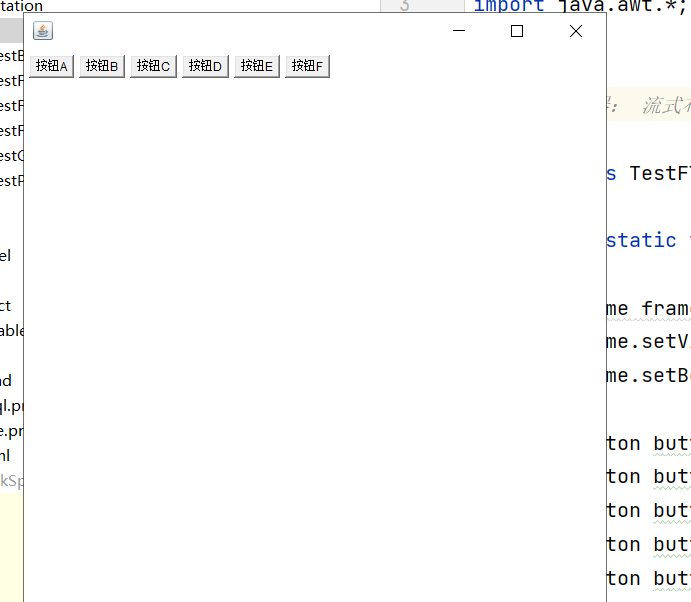
package gui;
import java.awt.*;
/**
* 布局管理器:border布局
*/
public class TestBorderLayout {
public static void main(String[] args) {
Frame frame = new Frame();
frame.setVisible(true);
frame.setBounds(200,200,600,600);
Button buttona = new Button("按钮A");
Button buttonb = new Button("按钮B");
Button buttonc = new Button("按钮C");
Button buttond = new Button("按钮D");
Button buttone = new Button("按钮E");
//像弹框中添加按钮时,添加对组件的约束(布局方式)
frame.add(buttona,BorderLayout.EAST);
frame.add(buttonb,BorderLayout.WEST);
frame.add(buttonc,BorderLayout.SOUTH);
frame.add(buttond,BorderLayout.NORTH);
frame.add(buttone,BorderLayout.CENTER);
}
}
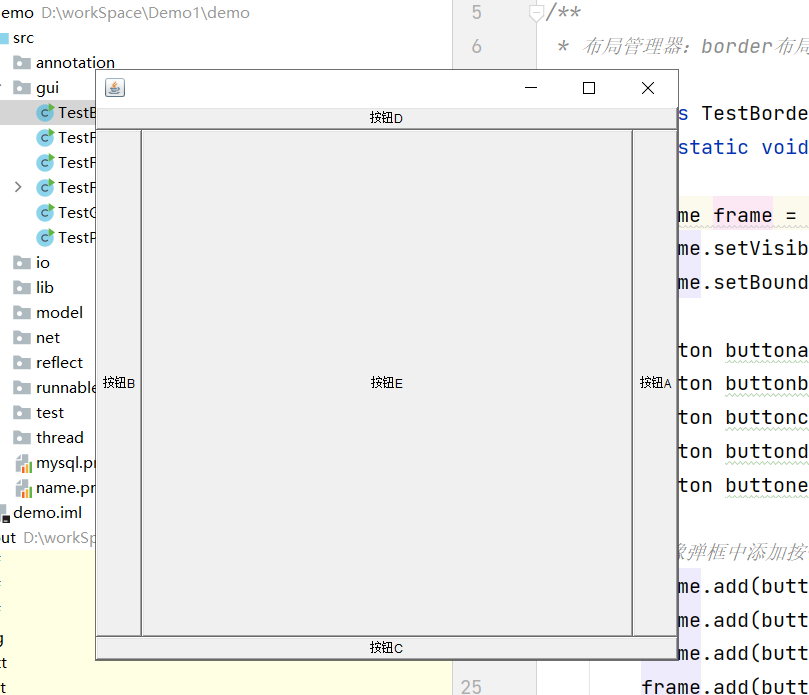
package gui;
import java.awt.*;
/**
* 布局管理器:表格布局
*/
public class TestGridLayout {
public static void main(String[] args) {
Frame frame = new Frame();
frame.setVisible(true);
frame.setBounds(200,200,600,600);
Button buttona = new Button("按钮A");
Button buttonb = new Button("按钮B");
Button buttonc = new Button("按钮C");
Button buttond = new Button("按钮D");
Button buttone = new Button("按钮E");
Button buttonf = new Button("按钮F");
frame.add(buttona);
frame.add(buttonb);
frame.add(buttonc);
frame.add(buttond);
frame.add(buttone);
frame.add(buttonf);
//设置2行3列,行间距
frame.setLayout(new GridLayout(2,3,20,20));
}
}
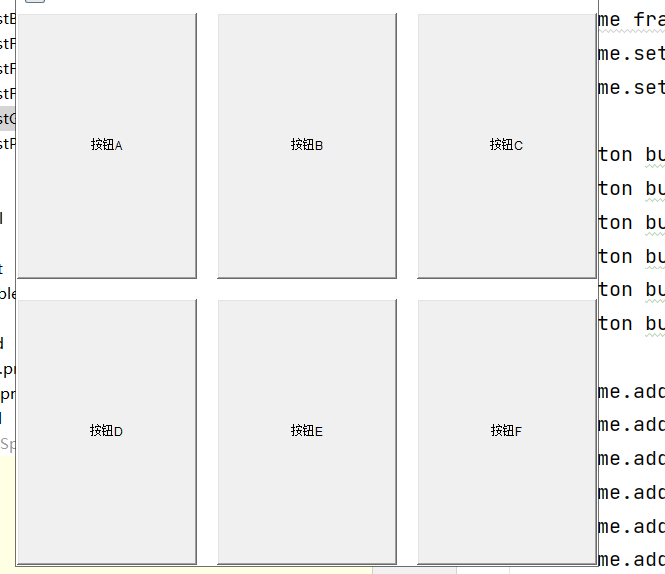
3.2布局的组合嵌套
package gui;
import java.awt.*;
import java.awt.event.WindowAdapter;
import java.awt.event.WindowEvent;
/**
* 测试布局的嵌套
*/
public class TestLayout {
public static void main(String[] args) {
Frame frame = new Frame();
frame.setVisible(true);
frame.setBounds(200,200,600,600);
frame.setResizable(false);
//设置窗口为2行一列
frame.setLayout(new GridLayout(2,1));
//窗口上面的面板
Panel p1 = new Panel(new BorderLayout());
//左右添加按钮
p1.add(new Button("按钮"),BorderLayout.EAST);
p1.add(new Button("按钮"),BorderLayout.WEST);
//上面面板的中间面板
Panel p2 = new Panel();
p2.setLayout(new GridLayout(2,1));
for (int i = 0; i < 2; i++) {
p2.add(new Button("按钮"));
}
p1.add(p2);
//窗口下面的面板
Panel p3 = new Panel(new BorderLayout());
//左右添加按钮
p3.add(new Button("按钮"),BorderLayout.EAST);
p3.add(new Button("按钮"),BorderLayout.WEST);
//下面面板的中间面板
Panel p4 = new Panel();
p4.setLayout(new GridLayout(2,2));
for (int i = 0; i < 4; i++) {
p4.add(new Button("按钮"));
}
p3.add(p4);
frame.add(p1);
frame.add(p3);
frame.addWindowListener(new WindowAdapter() {
@Override
public void windowClosing(WindowEvent e) {
System.exit(0);
}
});
}
}
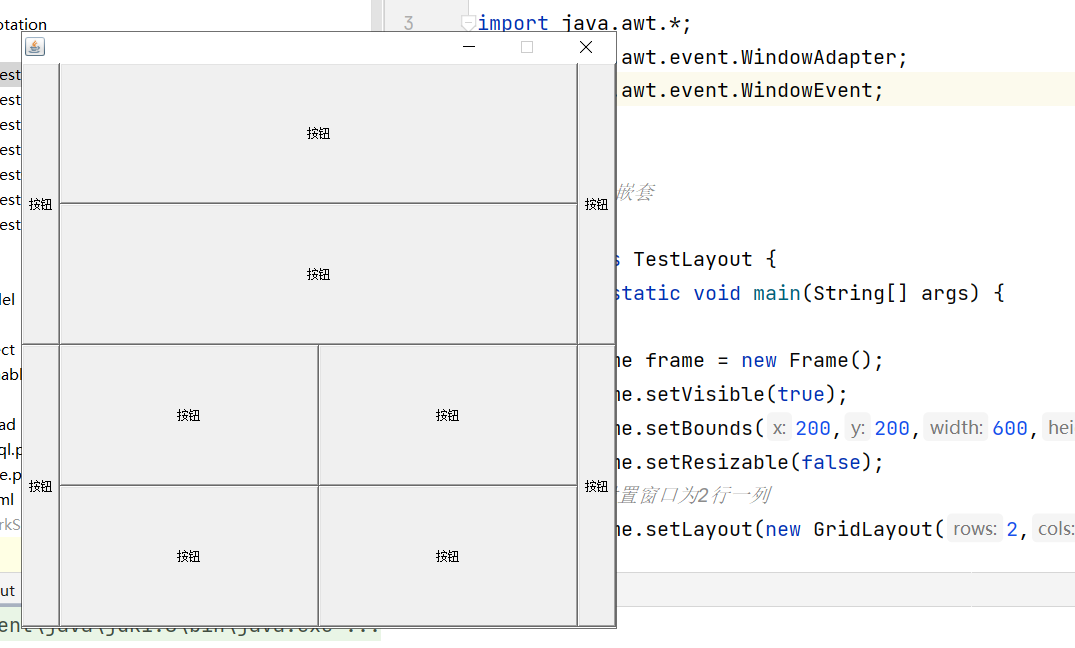
4.总结
- Frame是个顶级窗口
- Panel无法单独显示,必须添加到某个容器中
- 布局管理器:流式、东西南北中、表格
- 属性设置:大小、位置、背景颜色、可见性
1.3 事件监听
- button 按钮
- textField 单行文本
- label 标签
package gui;
import java.awt.*;
import java.awt.event.ActionEvent;
import java.awt.event.ActionListener;
/**
* 测试按钮、文本的事件监听
*/
public class TestListener {
public static void main(String[] args) {
Frame frame = new Frame("事件监听");
frame.setBounds(200,200,600,400);
frame.setVisible(true);
frame.setLayout(new GridLayout(2,1));
Panel p1= new Panel(new GridLayout(1,2));
Button button1 = new Button("开始");
Button button2 = new Button("结束");
MyActionListener actionListener = new MyActionListener();
button1.addActionListener(actionListener);
button2.addActionListener(actionListener);
p1.add(button1);
p1.add(button2);
//文本框点击enter键后,出发监听事件
TextField textField = new TextField();
textField.addActionListener(actionListener);
frame.add(p1);
frame.add(textField);
//frame.pack();
}
}
class MyActionListener implements ActionListener{
@Override
public void actionPerformed(ActionEvent e) {
String actionCommand = e.getActionCommand();
if(actionCommand.equals("开始")){
System.out.println("点击了开始按钮");
}else if(actionCommand.equals("结束")){
System.out.println("点击了结束按钮");
}else{
System.out.println(e.getActionCommand());
e.setSource("");
}
}
}
package gui;
import java.awt.*;
import java.awt.event.ActionEvent;
import java.awt.event.ActionListener;
import java.awt.event.WindowAdapter;
import java.awt.event.WindowEvent;
/**
* 测试 生成一个简单的计算器
*/
public class TestCalc {
public static void main(String[] args) {
new MyCalculator();
}
}
class MyCalculator extends Frame{
//定义加数、被加数、和
TextField num1 = new TextField(10);
TextField num2 = new TextField(10);
TextField num3 = new TextField(20);
//"="按钮
Button button = new Button("=");
public MyCalculator(){
setVisible(true);
setLayout(new FlowLayout());
add(num1);
add(new Label("+"));
add(num2);
add(button);
add(num3);
pack();
addWindowListener(new WindowAdapter() {
@Override
public void windowClosing(WindowEvent e) {
System.exit(0);
}
});
loadFrame();
}
public void loadFrame(){
this.button.addActionListener(new MyCalcActionListener());
}
private class MyCalcActionListener implements ActionListener{
@Override
public void actionPerformed(ActionEvent e) {
num3.setText(Integer.parseInt(num1.getText())+Integer.parseInt(num2.getText())+"");
num1.setText("");
num2.setText("");
}
}
}
1.4 画笔
package gui;
import java.awt.*;
/**
* 测试画笔的使用
*/
public class TestPaint {
public static void main(String[] args) {
new MyPaint().loadFrame();
}
}
class MyPaint extends Frame{
public void loadFrame(){
setBounds(200,200,600,400);
setVisible(true);
}
@Override
public void paint(Graphics g) {
//设置画笔颜色,每次使用完画笔后,最好将画笔颜色置为默认颜色(黑色)
g.setColor(Color.red);
//画一个红色实心的圆
g.fillOval(50,50,200,200);
}
}
1.5 窗口、鼠标、键盘监听事件
package gui;
import java.awt.*;
import java.awt.event.*;
/**
* 测试窗口、鼠标、键盘监听事件
*/
public class TestMouseListener {
public static void main(String[] args) {
Frame frame = new Frame("鼠标监听测试");
frame.setBounds(200,200,600,400);
frame.setVisible(true);
//添加鼠标监听事件,内部类
//frame.addMouseListener(new MyMouseListener());
//匿名内部类实现
frame.addMouseListener(new MouseAdapter() {
@Override
public void mouseClicked(MouseEvent e) {
System.out.println("点击了鼠标");
}
@Override
public void mousePressed(MouseEvent e) {
System.out.println("按压了鼠标");
}
@Override
public void mouseEntered(MouseEvent e) {
System.out.println("鼠标移入");
}
@Override
public void mouseExited(MouseEvent e) {
System.out.println("鼠标移出");
}
});
//添加窗口监听事件
frame.addWindowListener(new WindowAdapter() {
@Override
public void windowClosing(WindowEvent e) {
System.out.println("点击窗口“X”,关闭窗口。");
}
@Override
public void windowActivated(WindowEvent e) {
System.out.println("离开窗口后再次点击窗口时,窗口激活!");
}
});
//添加键盘监听事件
frame.addKeyListener(new KeyAdapter() {
@Override
public void keyPressed(KeyEvent e) {
//获取当前按下的键值(数字,无需记忆,使用对应键名称即可)
int keyCode = e.getKeyCode();
if(keyCode == KeyEvent.VK_UP){
System.out.println("你按下了上键。");
}
}
});
}
//适配器模式,使用哪个方法就重写哪个方法
public static class MyMouseListener extends MouseAdapter{
@Override
public void mouseClicked(MouseEvent e) {
System.out.println("点击了一次鼠标");
System.out.println("点击坐标("+e.getX()+","+e.getY()+")");
}
}
}
2.SWING
awt的进阶,相比于awt多了很多默认的方法,便于设计页面操作。
2.1 JFrame窗口
package gui.swing;
import javax.swing.*;
import java.awt.*;
/**
* 测试Jframe窗口
*/
public class TestJFrame {
public static void main(String[] args) {
JFrame jFrame = new JFrame("我的JFrame窗口!");
jFrame.setVisible(true);
jFrame.setBounds(200,200,600,400);
//设置背景颜色 JFrame窗口设置背景颜色不同的是,需要先获取当前窗口对应的容器,对容器设置背景颜色
Container container = jFrame.getContentPane();
container.setBackground(Color.CYAN);
//设置一个label并居中显示
JLabel jLable = new JLabel("测试JLable");
//Swing类的常量设置
jLable.setHorizontalAlignment(SwingConstants.CENTER);
jFrame.add(jLable);
//设置窗口的关闭事件 关闭窗口时程序关闭
jFrame.setDefaultCloseOperation(JFrame.EXIT_ON_CLOSE);
}
}
2.2 JDialog弹窗
package gui.swing;
import javax.swing.*;
import java.awt.*;
import java.awt.event.ActionEvent;
import java.awt.event.ActionListener;
/**
* 测试JDialog弹窗
*/
public class TestJDialog {
public static void main(String[] args) {
JFrame jFrame = new JFrame("我的JFrame窗口!");
jFrame.setVisible(true);
jFrame.setBounds(200,200,600,400);
//设置窗口的关闭事件 关闭窗口时程序关闭 windows常量设置
jFrame.setDefaultCloseOperation(WindowConstants.EXIT_ON_CLOSE);
//添加弹窗
JDialog jDialog = new JDialog(jFrame,"我的JDialog弹窗");
//添加按钮,绑定事件弹出弹窗
JButton button = new JButton("点击弹出弹窗");
button.setBounds(50,50,200,100);
button.addActionListener(new ActionListener() {
@Override
public void actionPerformed(ActionEvent e) {
jDialog.setVisible(true);
Container container = jDialog.getContentPane();
container.setBackground(Color.yellow);
jDialog.setBounds(100,100,400,200);
//dialog弹窗自带关闭窗口事件,不必重复添加
}
});
//设置窗口绝对定位,窗口内的内容随意摆放
jFrame.setLayout(null);
jFrame.add(button);
}
}
2.3 Icon图标
package gui.swing;
import javax.swing.*;
import java.awt.*;
import java.net.MalformedURLException;
import java.net.URL;
/**
* 测试生成一个图标
*/
public class TestIcon implements Icon {
public static void main(String[] args) throws MalformedURLException {
//自定义画一个圆形图标
TestIcon testIcon = new TestIcon();
JFrame jFrame = JFrameUtils.getJrame();
//将图标添加到标签中并定义位置
JLabel jLabel = new JLabel("标签", testIcon, SwingConstants.CENTER);
jFrame.add(jLabel);
JButton button = new JButton("按钮");
button.setBounds(100,100,200,100);
URL url = TestIcon.class.getResource("/tb.jpg");
//图片图标
ImageIcon imageIcon = new ImageIcon(url);
JLabel jLabel2 = new JLabel("标签", imageIcon, SwingConstants.CENTER);
jFrame.add(jLabel2);
}
@Override
public void paintIcon(Component c, Graphics g, int x, int y) {
g.setColor(Color.BLUE);
g.fillOval(x,y,100,100);
}
@Override
public int getIconWidth() {
return 100;
}
@Override
public int getIconHeight() {
return 100;
}
}
2.4 Jsroll面板
package gui.swing;
import javax.swing.*;
import java.awt.*;
/**
* 测试带有滑动条的面板
*/
public class TestScrolPanel extends JFrame {
public TestScrolPanel(){
//创建一个文本域
JTextArea jTextArea = new JTextArea(20, 50);
Container container = this.getContentPane();
//创建一个带有滑动条的面板,并插入文本域
JScrollPane jScrollPane = new JScrollPane(jTextArea);
container.add(jScrollPane);
//对窗口的属性设置,放在窗口其他操作完成后
setVisible(true);
setSize(500,500);
setDefaultCloseOperation(WindowConstants.EXIT_ON_CLOSE);
}
public static void main(String[] args) {
new TestScrolPanel();
}
}
2.5 面板中的常用组件
package gui.swing;
import javax.swing.*;
import java.awt.*;
/**
* 测试面板中常用的组件
*/
public class TestCommonComponents extends JFrame {
public TestCommonComponents(){
//获取当前容器
Container container = this.getContentPane();
//创建一个单选框
JRadioButton radio1 = new JRadioButton("radio1");
JRadioButton radio2 = new JRadioButton("radio1");
JRadioButton radio3 = new JRadioButton("radio1");
//创建一个单选框组,在同一个组中只能选择一个,否则就可以多选
ButtonGroup buttonGroup = new ButtonGroup();
buttonGroup.add(radio1);
buttonGroup.add(radio2);
buttonGroup.add(radio3);
container.add(radio1);
container.add(radio2);
container.add(radio3);
//创建一个多选框
JCheckBox checkBox1 = new JCheckBox("checkBox1");
JCheckBox checkBox2 = new JCheckBox("checkBox2");
JCheckBox checkBox3 = new JCheckBox("checkBox3");
container.add(checkBox1);
container.add(checkBox2);
container.add(checkBox3);
//创建一个下拉框
JPanel comboxjPanel = new JPanel();
String[] nameArr = {"张三","李四","王五"};
JComboBox jComboBox = new JComboBox(nameArr);
comboxjPanel.add(jComboBox);
container.add(comboxjPanel);
//创建一个列表
JList jList = new JList(nameArr);
JPanel listJpanel = new JPanel();
listJpanel.add(jList);
container.add(listJpanel);
//创建一个文本框、密码框、文本域
JTextField textField = new JTextField("textField", 10);
JPasswordField jPasswordField = new JPasswordField();
JTextArea jTextArea = new JTextArea("20");
JPanel textJpanel = new JPanel();
textJpanel.add(textField);
textJpanel.add(jPasswordField);
textJpanel.add(jTextArea);
textJpanel.setSize(200,100);
textJpanel.setLayout(new GridLayout(3,1));
container.add(textJpanel);
container.setLayout(new FlowLayout());
setVisible(true);
setSize(500,300);
setDefaultCloseOperation(WindowConstants.EXIT_ON_CLOSE);
}
public static void main(String[] args) {
new TestCommonComponents();
}
}
3.贪吃蛇游戏
package snake;
import javax.swing.*;
/**
* 贪吃蛇游戏的主启动类
*/
public class StartGame {
public static void main(String[] args) {
JFrame frame = new JFrame();
//游戏界面绘制都应该在面板中进行
//添加游戏面板
frame.add(new GamePanel());
frame.setBounds(200,200,900,720);
frame.setVisible(true);
frame.setDefaultCloseOperation(WindowConstants.EXIT_ON_CLOSE);
frame.setResizable(false);
}
}
package snake;
import javax.swing.*;
import java.awt.*;
import java.awt.event.ActionEvent;
import java.awt.event.ActionListener;
import java.awt.event.KeyEvent;
import java.awt.event.KeyListener;
import java.util.Random;
import static javax.swing.text.StyleConstants.Bold;
/**
* 游戏面板
*/
public class GamePanel extends JPanel implements KeyListener, ActionListener {
//定义小蛇的长度
int length;
//定义小蛇的x,y坐标,头部和每个身体都有一个坐标,用数组存入
//数组大小大于面板中游戏区域,但不可小于,否则身体过长会导致数组溢出
int[] snakex = new int[500];
int[] snakey = new int[600];
//小蛇头部的方向 默认是向右的
String direction;
//食物的坐标
int foodx;
int foody;
//游戏状态
boolean startGame = false;
//失败状态
boolean isFile = false;
//设置100ms执行一次
Timer timer = new Timer(100,this);
Random random = new Random();
public GamePanel(){
//初始化小蛇的数据
init();
//添加面板焦点监听
setFocusable(true);
//添加键盘事件监听
addKeyListener(this);
}
//初始化小蛇
public void init(){
//初始方向向右
direction = "R";
//小蛇的长度
length = 3;
//位置
//头部
snakex[0] = 100;snakey[0] = 100;
//身体
snakex[1] = 75;snakey[1] = 100;
snakex[2] = 50;snakey[2] = 100;
//食物的坐标随机出现
//限定在长850,高600的区域内
foodx = 25 + 25*random.nextInt(34);
foody = 75 + 25*random.nextInt(24);
//启动定时器
timer.start();
}
@Override
protected void paintComponent(Graphics g) {
//面板中的所有元素,都通过这支画笔画出
//此处调用原父类方法有清屏效果
super.paintComponent(g);
//设置面板颜色背景为黑色
this.setBackground(Color.BLACK);
//头部广告位画在面板中
Data.head.paintIcon(this,g,25,11);
//游戏主面板的矩形框
g.fillRect(25,75,850,600);
//画出食物
Data.food.paintIcon(this,g,foodx,foody);
//画出小蛇
if(direction.equals("R")){
Data.right.paintIcon(this,g,snakex[0],snakey[0]);
}else if(direction.equals("L")){
Data.left.paintIcon(this,g,snakex[0],snakey[0]);
}else if(direction.equals("U")){
Data.up.paintIcon(this,g,snakex[0],snakey[0]);
}else if(direction.equals("D")){
Data.down.paintIcon(this,g,snakex[0],snakey[0]);
}
for (int i = 1; i < length; i++) {
Data.body.paintIcon(this,g,snakex[i],snakey[i]);
}
if(!startGame && !isFile){
//画出游戏中的提示信息
g.setColor(Color.white);
g.setFont(new Font("宋体",Font.BOLD,40));
g.drawString("按下空格开始游戏",300,300);
}
if(isFile){
//画出游戏中的提示信息
g.setColor(Color.RED);
g.setFont(new Font("宋体",Font.BOLD,40));
g.drawString("失败,按下空格重新游戏",300,300);
}
}
//添加键盘监听事件
@Override
public void keyPressed(KeyEvent e) {
int keyCode = e.getKeyCode();
if(keyCode == KeyEvent.VK_SPACE){
//如果按下空格键
if(isFile){
//失败状态按下空格键,重置失败状态,重新加载游戏
isFile = false;
init();
}else{
//暂停或启动游戏
startGame = !startGame;
}
//重新画出面板中的内容
repaint();
}
if(startGame && !isFile){
if(keyCode == KeyEvent.VK_UP){
if(!direction.equals("D")){
direction = "U";
}
}else if(keyCode == KeyEvent.VK_DOWN){
if(!direction.equals("U")){
direction = "D";
}
}else if(keyCode == KeyEvent.VK_LEFT){
if(!direction.equals("R")){
direction = "L";
}
}else if(keyCode == KeyEvent.VK_RIGHT){
if(!direction.equals("L")){
direction = "R";
}
}
}
}
//面板监听
@Override
public void actionPerformed(ActionEvent e) {
if(startGame && isFile == false){
if(foodx == snakex[0] && foody == snakey[0]){
length++;
//重置食物的坐标
foodx = 25 + 25*random.nextInt(34);
foody = 25 + 25*random.nextInt(24);
}
//身体坐标根据头部坐标移动
for (int i =length-1; i >0; i--) {
snakex[i] = snakex[i-1];
snakey[i] = snakey[i-1];
}
if(direction.equals("R")){
if(snakex[0] == 850){
//到达边界返回
snakex[0] = 25;
}else{
//头部横坐标右移一位
snakex[0] = snakex[0]+25;
}
}else if(direction.equals("L")){
if(snakex[0] == 25){
snakex[0] = 850;
}else{
//头部横坐标坐移一位
snakex[0] = snakex[0]-25;
}
}else if(direction.equals("U")){
if(snakey[0] == 75){
snakey[0] = 700;
}else{
//头部横坐标上移一位
snakey[0] = snakey[0]-25;
}
}else if(direction.equals("D")){
if(snakey[0] == 650){
snakey[0] = 75;
}else{
//头部横坐标下移一位
snakey[0] = snakey[0]+25;
}
}
}
//失败判定
for (int i = length-1; i >0 ; i--) {
if(snakex[0] == snakex[i] && snakey[0] == snakey[i]){
isFile = true;
init();
}
}
repaint();
//启动定时器
timer.start();
}
@Override
public void keyTyped(KeyEvent e) {
}
@Override
public void keyReleased(KeyEvent e) {
}
}
package snake;
import javax.swing.*;
import java.net.URL;
/**
* 加载静态资源的工具类
*/
public class Data {
//头部
public static URL headURL = Data.class.getResource("static/header.png");
public static ImageIcon head = new ImageIcon(headURL);
//身体
public static URL bodyURL = Data.class.getResource("static/body.png");
public static ImageIcon body = new ImageIcon(bodyURL);
//食物
public static URL foodURL = Data.class.getResource("static/food.png");
public static ImageIcon food = new ImageIcon(foodURL);
//方向
public static URL upURL = Data.class.getResource("static/up.png");
public static URL downURL = Data.class.getResource("static/down.png");
public static URL leftURL = Data.class.getResource("static/left.png");
public static URL rightURL = Data.class.getResource("static/right.png");
public static ImageIcon up = new ImageIcon(upURL);
public static ImageIcon down = new ImageIcon(downURL);
public static ImageIcon left = new ImageIcon(leftURL);
public static ImageIcon right = new ImageIcon(rightURL);
}
游戏图片素材:图片下载
狂神说视频地址:视频链接
原文地址:http://www.cnblogs.com/lzlbk-321/p/16852762.html
1. 本站所有资源来源于用户上传和网络,如有侵权请邮件联系站长!
2. 分享目的仅供大家学习和交流,请务用于商业用途!
3. 如果你也有好源码或者教程,可以到用户中心发布,分享有积分奖励和额外收入!
4. 本站提供的源码、模板、插件等等其他资源,都不包含技术服务请大家谅解!
5. 如有链接无法下载、失效或广告,请联系管理员处理!
6. 本站资源售价只是赞助,收取费用仅维持本站的日常运营所需!
7. 如遇到加密压缩包,默认解压密码为"gltf",如遇到无法解压的请联系管理员!
8. 因为资源和程序源码均为可复制品,所以不支持任何理由的退款兑现,请斟酌后支付下载
声明:如果标题没有注明"已测试"或者"测试可用"等字样的资源源码均未经过站长测试.特别注意没有标注的源码不保证任何可用性
