无法获取服务器上的redis可以重装redis可参考文章: (70条消息) Ubuntu安装redis详细教程_普通网友的博客-CSDN博客_ubuntu安装redis
安装redis过程:
sudo apt-get autoremove –purge redis-server #卸载redis
sudo apt-get install -y redis-server
可以设置密码:
sudo vim /etc/redis/redis/redis.conf
service redis restart

Maven乱码过程:
Maven乱码可参考:Maven发布Jar包中文乱码解决方法_java_脚本之家 (jb51.net)
首先看了一下 Idea的文件编码是不是 UTF-8,发现在 Windows 环境下项目中的编码是继承系统的 GBK ,全部修改成 UTF-8 如下:
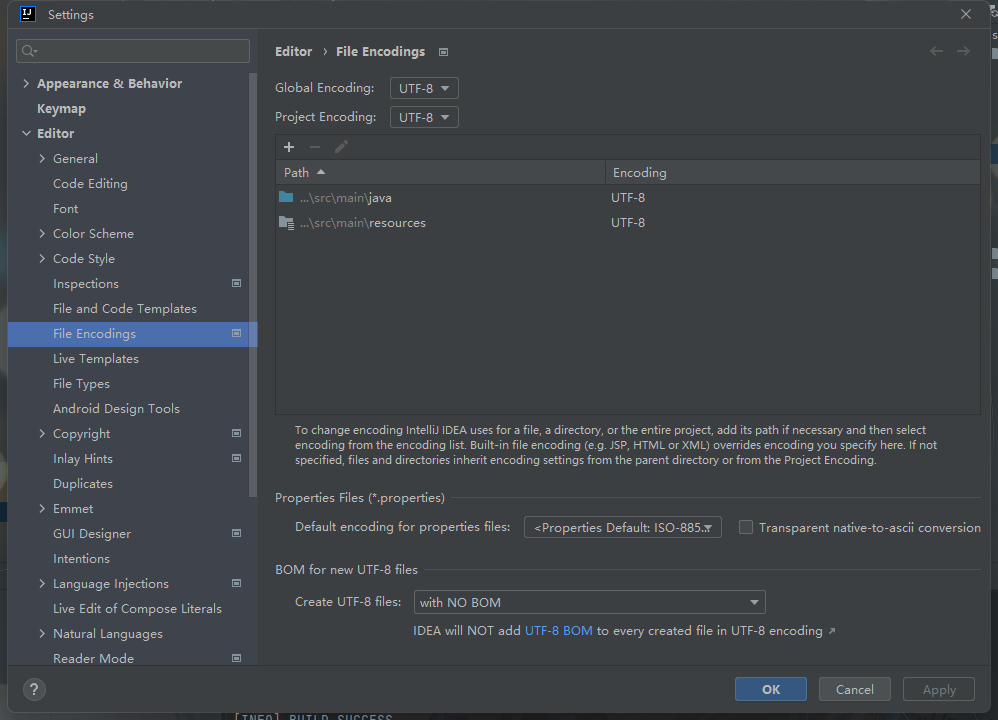
其次就是Maven
上面的plugin是为了指定java的版本和编码格式防止出现maven编译错误和字节码出现问题
<build>
<plugins>
<plugin>
<groupId>org.apache.maven.plugins</groupId>
<artifactId>maven-compiler-plugin</artifactId>
<version>3.1</version>
<configuration>
<source>${java.version}</source>
<target>${java.version}</target>
<encoding>${project.build.sourceEncoding}</encoding>
</configuration>
</plugin>
<plugin>
<groupId>org.springframework.boot</groupId>
<artifactId>spring-boot-maven-plugin</artifactId>
</plugin>
</plugins>
</build>
Nacos:
(70条消息) Ubuntu 环境下安装nacos_走在路上的程序员的博客-CSDN博客_ubuntu安装nacos
cd /home/nacos/bin/ bash startup.sh -m standalone ps -ef|grep nacos
看到 次信息代表服务启动成功,可以在页面访问 http://127.0.0.1:8848/nacos 会出现如下页面:

Java安装:
Ubuntu 安装Java – 知乎 (zhihu.com)
重头戏:Nginx配置Vue:
ubuntu中利用nginx部署vue项目的完整步骤_vue.js_脚本之家 (jb51.net)
Vue项目运行:
npm run build
然后将dist发到Ubantu的指定位置
安装Nginx
sudo apt-get update
sudo apt-get install nginx
检查是否安装成功
nginx -v
重启Nginx
service nginx restart
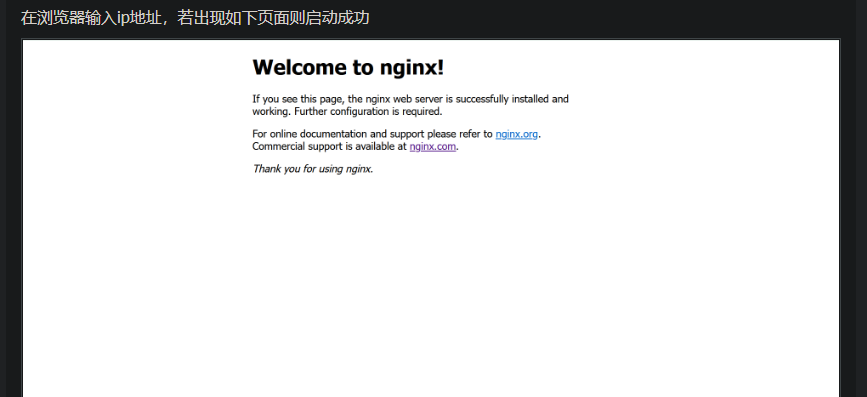
配置Nginx
修改nginx.conf
安装nginx后,nginx的默认目录是/etc/nginx
在该目录中有nginx.conf文件,输入如下命令,使用vi打开该文件
vi nginx.conf
原nginx.conf文件:
user www-data; worker_processes auto; pid /run/nginx.pid; include /etc/nginx/modules-enabled/*.conf; events { worker_connections 768; # multi_accept on; } http { ## # Basic Settings ## sendfile on; tcp_nopush on; tcp_nodelay on; keepalive_timeout 65; types_hash_max_size 2048; # server_tokens off; # server_names_hash_bucket_size 64; # server_name_in_redirect off; include /etc/nginx/mime.types; default_type application/octet-stream; ## # SSL Settings ## ssl_protocols TLSv1 TLSv1.1 TLSv1.2 TLSv1.3; # Dropping SSLv3, ref: POODLE ssl_prefer_server_ciphers on; ## # Logging Settings ## access_log /var/log/nginx/access.log; error_log /var/log/nginx/error.log; ## # Gzip Settings ## gzip on; # gzip_vary on; # gzip_proxied any; # gzip_comp_level 6; # gzip_buffers 16 8k; # gzip_http_version 1.1; # gzip_types text/plain text/css application/json application/javascript text/xml application/xml application/xml+rss text/javascript; ## # Virtual Host Configs ## include /etc/nginx/conf.d/*.conf; include /etc/nginx/sites-enabled/*; } #mail { # # See sample authentication script at: # # http://wiki.nginx.org/ImapAuthenticateWithApachePhpScript # # # auth_http localhost/auth.php; # # pop3_capabilities "TOP" "USER"; # # imap_capabilities "IMAP4rev1" "UIDPLUS"; # # server { # listen localhost:110; # protocol pop3; # proxy on; # } # # server { # listen localhost:143; # protocol imap; # proxy on; # } #}
修改后的nginx.conf:
加了一行:
include /etc/nginx/hosts/*.host;
变成:
user www-data; worker_processes auto; pid /run/nginx.pid; include /etc/nginx/modules-enabled/*.conf; events { worker_connections 768; # multi_accept on; } http { ## # Basic Settings ## sendfile on; tcp_nopush on; tcp_nodelay on; keepalive_timeout 65; types_hash_max_size 2048; # server_tokens off; # server_names_hash_bucket_size 64; # server_name_in_redirect off; include /etc/nginx/mime.types; default_type application/octet-stream; ## # SSL Settings ## ssl_protocols TLSv1 TLSv1.1 TLSv1.2 TLSv1.3; # Dropping SSLv3, ref: POODLE ssl_prefer_server_ciphers on; ## # Logging Settings ## access_log /var/log/nginx/access.log; error_log /var/log/nginx/error.log; ## # Gzip Settings ## gzip on; # gzip_vary on; # gzip_proxied any; # gzip_comp_level 6; # gzip_buffers 16 8k; # gzip_http_version 1.1; # gzip_types text/plain text/css application/json application/javascript text/xml application/xml application/xml+rss text/javascript; ## # Virtual Host Configs ## include /etc/nginx/conf.d/*.conf; include /etc/nginx/sites-enabled/*; include /etc/nginx/hosts/*.host;#新添加的一行 } #mail { # # See sample authentication script at: # # http://wiki.nginx.org/ImapAuthenticateWithApachePhpScript # # # auth_http localhost/auth.php; # # pop3_capabilities "TOP" "USER"; # # imap_capabilities "IMAP4rev1" "UIDPLUS"; # # server { # listen localhost:110; # protocol pop3; # proxy on; # } # # server { # listen localhost:143; # protocol imap; # proxy on; # } #}
创建*.host文件
在/etc/nginx中创建hosts文件夹
mkdir hosts
在host文件中创建hzy.host文件,文件名随便命名
在文件中添加如下内容
server { listen 8080;#自己设置端口号 server_name hzy;#自己设置项目名称 #access_log logs/host.access.log main; location / { root /home/hzy/hzyblog/dist;#这里写vue项目的所在地址 index index.html;#这里是vue项目的首页,需要保证dist中有index.html文件 } error_page 500 502 503 504 /50x.html;#错误页面 }
重启Nginx:
nginx -s reload
原文地址:http://www.cnblogs.com/hzydeblog/p/16861295.html
