1、创建
创建vue文件,引入dev基本组件
import DxPieChart, {
DxLegend,
DxSeries,
DxLabel,
DxConnector,
DxFont,
} from 'devextreme-vue/pie-chart'
源码
<!--
* @Descripttion: 饼状图组件
* @version: 0.0.1
* @Author: PengShuai
* @Date: 2022-11-07 14:29:44
* @LastEditors: PengShuai
* @LastEditTime: 2022-11-07 14:32:14
-->
<template>
<div class="BasePieChart">
<!-- palette 饼状图颜色 -->
<DxPieChart
id="pie"
:data-source="pieData"
palette="Pastel"
:title="pieConfig.title"
>
<DxSeries
:argument-field="pieConfig.argumentFieId"
:value-field="pieConfig.valueFieId"
>
<DxLabel
:visible="true"
position="columns"
:customize-text="formatLabel"
>
<DxConnector :visible="true" :width="1" format="percent" />
<DxFont :size="pieConfig.size" />
</DxLabel>
</DxSeries>
<DxLegend
:column-count="6"
orientation="horizontal"
item-text-position="right"
horizontal-alignment="center"
vertical-alignment="bottom"
/>
</DxPieChart>
</div>
</template>
<script>
import DxPieChart, {
DxLegend,
DxSeries,
DxLabel,
DxConnector,
DxFont,
} from 'devextreme-vue/pie-chart'
export default {
name: 'BasePieChart',
components: {
DxPieChart,
DxSeries,
DxLabel,
DxConnector,
DxLegend,
DxFont,
},
props: {
// 饼状图数据源
pieData: {
type: Array,
default: () => {
return []
},
},
// 饼状图配置
pieConfig: {
type: Object,
default: () => {
return {}
},
},
},
methods: {
formatLabel(pointInfo) {
let label = ''
// 1 名称+值+百分比
// 2 值+百分比
// 默认 值
if (this.pieConfig.labelType === '1') {
label =
pointInfo.argument +
' ' +
'(' +
pointInfo.valueText +
')' +
' ' +
pointInfo.percentText
} else if (this.pieConfig.labelType === '2') {
label = pointInfo.valueText + pointInfo.percentText
} else {
label = pointInfo.valueText
}
return label
},
},
}
</script>
<style></style>
2、使用组件
<!--
* @Descripttion: 饼状图
* @version: 0.0.1
* @Author: PengShuai
* @Date: 2022-11-07 14:28:15
* @LastEditors: PengShuai
* @LastEditTime: 2022-11-07 14:36:02
-->
v
<template>
<div class="PieChart">
<base-pie-chart
:pieData="pieAllData"
:pieConfig="pieConfig"
></base-pie-chart>
</div>
</template>
<script>
import BasePieChart from '@/components/BasePieChart'
export default {
name: 'PieChart',
components: {
BasePieChart,
},
data() {
return {
// 饼状图数据
pieAllData: [
{
label: 'A',
number: '10',
},
{
label: 'B',
number: '15',
},
{
label: 'C',
number: '20',
},
],
// 饼状图配置
pieConfig: {
title: '合格率', // 标题名称
argumentFieId: 'label', // 显示图列字段
valueFieId: 'number', // 图表显示字段
labelType: '1', // 默认null 值 显示值类型 1、名称+值+百分比 2 值+百分比
size: 16, // 显示提示文字大小,类型 Number
},
}
},
}
</script>
<style></style>
3、示例
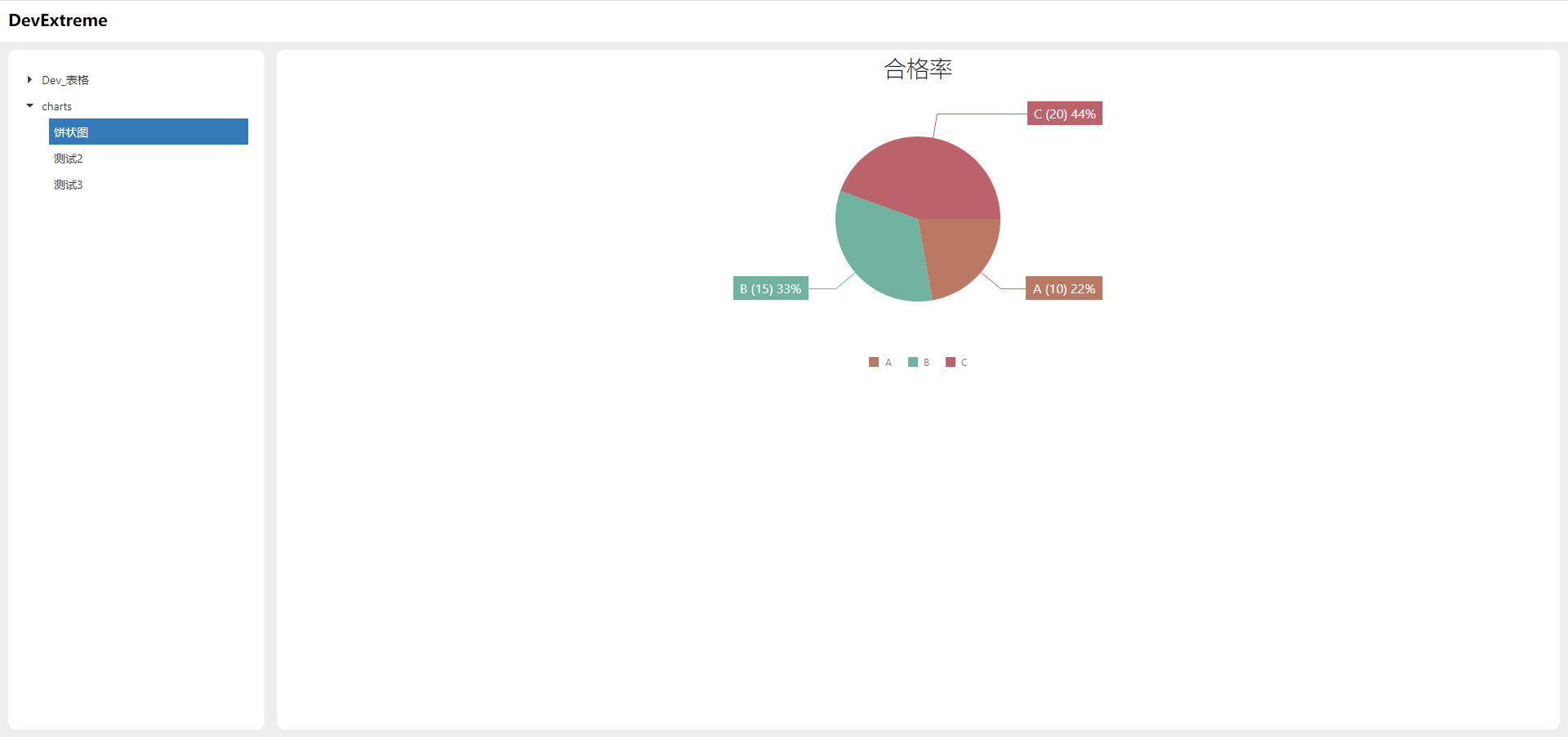
原文地址:http://www.cnblogs.com/psmart/p/16865916.html
1. 本站所有资源来源于用户上传和网络,如有侵权请邮件联系站长!
2. 分享目的仅供大家学习和交流,请务用于商业用途!
3. 如果你也有好源码或者教程,可以到用户中心发布,分享有积分奖励和额外收入!
4. 本站提供的源码、模板、插件等等其他资源,都不包含技术服务请大家谅解!
5. 如有链接无法下载、失效或广告,请联系管理员处理!
6. 本站资源售价只是赞助,收取费用仅维持本站的日常运营所需!
7. 如遇到加密压缩包,默认解压密码为"gltf",如遇到无法解压的请联系管理员!
8. 因为资源和程序源码均为可复制品,所以不支持任何理由的退款兑现,请斟酌后支付下载
声明:如果标题没有注明"已测试"或者"测试可用"等字样的资源源码均未经过站长测试.特别注意没有标注的源码不保证任何可用性
