目录
1. bs4搜索文档树
from bs4 import BeautifulSoup
html_doc = """
<html><head><title>The Dormouse's story</title></head>
<body>
<p id="my p" class="title">asdfasdf<b id="bbb" class="boldest">The Dormouse's story</b>
</p>
<p class="story">Once upon a time there were three little sisters; and their names were
<a href="http://example.com/elsie" class="sister" id="link1">Elsie</a>,
<a href="http://example.com/lacie" class="sister" id="link2">Lacie</a> and
<a href="http://example.com/tillie" class="sister" id="link3">Tillie</a>;
and they lived at the bottom of a well.</p>
<p class="story">...</p>
"""
# html_doc是内容 lxml是解析器
soup = BeautifulSoup(html_doc, 'lxml')
# 搜索文档树 find:找一个 find_all:找所有
# 5 种搜索方式: 字符串、正则表达式、列表、True、方法
1.1 字符串:可以按照标签名,属性名查找
# res=soup.find(name='a',id='link2')
# res=soup.find(href='http://example.com/tillie')
# res=soup.find(class_='story')
# res=soup.body.find('p')
# res=soup.body.find(string='Elsie')
res=soup.find(attrs={'class':'sister'})
print(res)
1.2 正则表达式 标签名,属性可以使用正则匹配
import re
# res=soup.find_all(name=re.compile('^b'))
# res=soup.find_all(href=re.compile('^http'))
# for item in res:
# url=item.attrs.get('href')
# print(url)
# request-html 获取到页面中所有的链接地址
res=soup.find(attrs={'href':re.compile('^a')})
print(res)
1.3 列表 标签名,属性名 等于列表 或条件
# res=soup.find_all(class_=['story','sister']) # 或条件
res=soup.find_all(name=['a','p']) # 或条件
print(res)
1.4 True 标签名,属性名 等于布尔
res = soup.find_all(name=True) # 有标签名的所有标签
print(res)
# 拿出页面中所有图片
# res = soup.find_all(src=True)
# for item in res:
# url = item.attrs.get('href')
# print(url)
1.5 方法 标签名或属性名 = 方法
# 拿出页面中所有图片
# res = soup.find_all(src=True)
# for item in res:
# url = item.attrs.get('href')
# print(url)
1.6 find_all的其他属性 limit recursive:False,只找一层
res=soup.find_all(name='a',limit=2) # find的本质是find_all + limit=1
res=soup.body.find(name='p',id=False).find_all(name='a',recursive=False)
print(res)
2. css选择器
from bs4 import BeautifulSoup
html_doc = """
<html><head><title>The Dormouse's story</title></head>
<body>
<p id="my p" class="title">asdfasdf<b id="bbb" class="boldest">The Dormouse's story</b>
</p>
<p class="story">Once upon a time there were three little sisters; and their names were
<a href="http://example.com/elsie" class="sister" id="link1">Elsie</a>,
<a href="http://example.com/lacie" class="sister" id="link2">Lacie</a> and
<a href="http://example.com/tillie" class="sister" id="link3">Tillie</a>;
and they lived at the bottom of a well.</p>
<p class="story">...</p>
"""
soup = BeautifulSoup(html_doc, 'lxml')
# res=soup.select('a')
# res=soup.select('#link1')
# res=soup.select('.sister')
# res=soup.select('body>p>a')
# 只需要会了css选择,几乎所有的解析器[bs4,lxml...],都会支持css和xpath
# res=soup.select('body>p>a:nth-child(2)')
# res=soup.select('body>p>a:nth-last-child(1)')
# [attribute=value]
res = soup.select('a[href="http://example.com/tillie"]')
print(res)
'''
记住的:
1 标签名
2 .类名
3 #id号
4 body a body下子子孙孙中得a
5 body>a body下子的a,没有孙
6 其他的参照css选择器
'''
3. selenium基本使用
1. requests 发送http请求获取数据,获取数据时xml使用bs4解析,解析出咱们想要的数据
使用requests获取回来的数据,跟直接在浏览器中看到的数据,可能不一样
requests不能执行js
如果使用requets,需要分析当次请求发出了多少请求,每个都要发送一次,才能拼凑出网页完整的数据
2. selenium 操作浏览器,控制浏览器,模拟人的行为
selenium最初是一个自动化测试工具,而爬虫中使用它主要是为了解决requests无法直接执行JavaScript代码的问题
selenium本质是通过驱动浏览器,完全模拟浏览器的操作,比如跳转、输入、点击、下拉等,来拿到网页渲染之后的结果,可支持多种浏览器
3. 使用
安装模块:pip install selenium
下载浏览器驱动:selenium操作浏览器,需要有浏览器(谷歌浏览器),谷歌浏览器驱动
https://registry.npmmirror.com/binary.html?path=chromedriver/
浏览器版本对应的驱动
106.0.5249.119 找到相应的驱动
3.1 快速使用,自动打开浏览器
from selenium import webdriver
import time
# 驱动放在环境变量中,就不会传这个参数
# 打开一个浏览器
bro = webdriver.Chrome(executable_path='./chromedriver.exe')
# 在地址栏输入 网站
bro.get('http://www.baidu.com')
time.sleep(3)
bro.close() # 关闭tab页
# bro.quit() # 关闭浏览器

4. 无界面浏览器
# 做爬虫,不希望有一个浏览器打开,谷歌支持无头浏览器,后台运行,没有浏览器的图形化(GUI)界面
from selenium import webdriver
import time
from selenium.webdriver.chrome.options import Options
# 驱动放到环境变量中,就不用传这个参数了
# 打开一个浏览器
chrome_options = Options()
# chrome_options.add_argument('window-size=1920x3000') # 指定浏览器分辨率
# chrome_options.add_argument('--disable-gpu') # 谷歌文档提到需要加上这个属性来规避bug
# chrome_options.add_argument('--hide-scrollbars') # 隐藏滚动条, 应对一些特殊页面
# chrome_options.add_argument('blink-settings=imagesEnabled=false') # 不加载图片, 提升速度
chrome_options.add_argument('--headless') # 浏览器不提供可视化页面. linux下如果系统不支持可视化不加这条会启动失败
# chrome_options.binary_location = r"C:\Program Files (x86)\Google\Chrome\Application\chrome.exe" # 手动指定使用的浏览器位置
bro = webdriver.Chrome(executable_path='./chromedriver.exe', options=chrome_options)
# 在地址栏输入 网站
bro.get('https://www.jd.com/')
print(bro.page_source) # 浏览器看到的页面的内容
time.sleep(3)
bro.close() # 关闭tab页
bro.quit() # 关闭浏览器
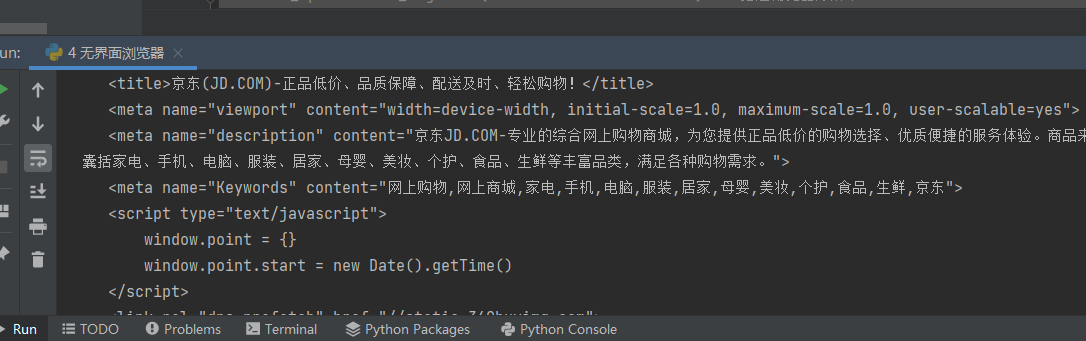
5. selenium其它用法
5.1 自动登录百度
# 运行自动进入百度页面,自动填写账号,密码,自动登录
import time
from selenium import webdriver
from selenium.webdriver.common.by import By
bro = webdriver.Chrome(executable_path='./chromedriver.exe')
bro.get('http://www.baidu.com')
bro.implicitly_wait(10) # 等待,找一个标签,如果标签没加载出来,等一会
# By是selenium中内置的一个class,在这个class中有各种方法来定位元素
bro.maximize_window() # 全屏
# 通过 a标签文字内容查找标签的方式
# selenium中通过find_element方法来完成定位。
a = bro.find_element(by=By.LINK_TEXT, value='登录')
# 点击标签
a.click()
# 页面中id唯一,如果有id,优先用id
input_name = bro.find_element(by=By.ID, value='TANGRAM__PSP_11__userName')
# 输入用户名
input_name.send_keys('123@qq.com')
time.sleep(1)
input_password = bro.find_element(by=By.ID,value='TANGRAM__PSP_11__password')
input_password.send_keys('12345')
time.sleep(1)
input_submit = bro.find_element(by=By.ID,value='TANGRAM__PSP_11__submit')
# 点击
input_submit.click()
time.sleep(5)
bro.close()
5.2 获取位置属性大小,文本
# 查找标签
bro.find_element(by=By.ID,value='id号')
bro.find_element(by=By.LINK_TEXT,value='a标签文本内容')
bro.find_element(by=By.PARTIAL_LINK_TEXT,value='a标签文本内容模糊匹配')
bro.find_element(by=By.CLASS_NAME,value='类名')
bro.find_element(by=By.TAG_NAME,value='标签名')
bro.find_element(by=By.NAME,value='属性name')
# -----通用的----
bro.find_element(by=By.CSS_SELECTOR,value='css选择器')
bro.find_element(by=By.XPATH,value='xpath选择器')
from selenium import webdriver
from selenium.webdriver.common.by import By
import time
import base64
bro = webdriver.Chrome(executable_path='./chromedriver.exe')
bro.get('https://kyfw.12306.cn/otn/resources/login.html')
a = bro.find_element(by=By.LINK_TEXT, value='扫码登录')
# a = bro.find_element(by=By.CSS_SELECTOR, value='.login-hd-account>a')
a.click()
# code = bro.find_element(by=By.ID, value='J-qrImg')
code = bro.find_element(by=By.CSS_SELECTOR, value='#J-qrImg')
# # 方案一:通过位置,和大小,截图截出来
print(code.id)
print(code.location)
print(code.tag_name)
print(code.size)

# 方案二:通过src属性获取到图片
print(code.location)
print(code.size)
print(code.id) # 不是标签的id号
print(code.tag_name) # 是标签的名字
s = code.get_attribute('src')
print(s)
with open('code.png','wb') as f:
res=base64.b64decode(s.split(',')[-1])
f.write(res)
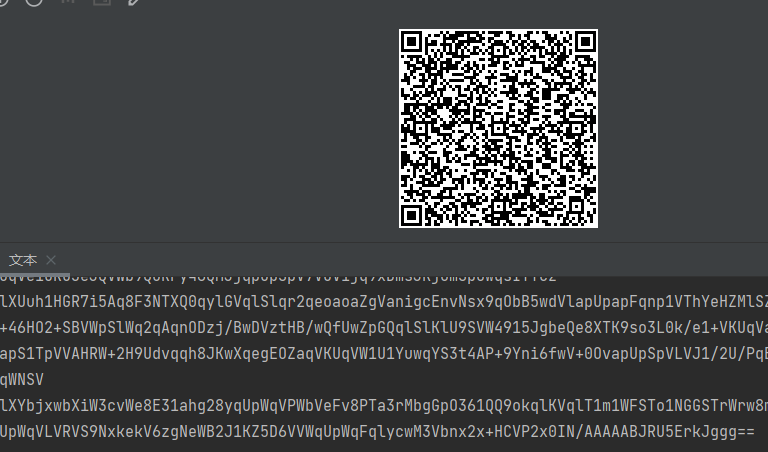
5.3 等待元素被加载
1. 代码执行很快,有些标签还没加载出来,直接取,取不到
2. 等待
显示等待:一般不用,需要指定等待哪个标签,如果标签很多,每个都要设置比较麻烦
隐士等待:
bro.implicitly_wait(10)
find找标签的时候,如果找不到,等最多10s钟
5.4 元素操作
1. 点击
标签.click()
2. input写文字
标签.send_keys('文字')
3. input清空文字
标签.clear()
4. 模拟键盘操作
from selenium.webdriver.common.keys import Keys
input_search.send_keys(Keys.ENTER)
5.5 自动搜索
import time
from selenium import webdriver
from selenium.webdriver.common.by import By
from selenium.webdriver.common.keys import Keys
bro = webdriver.Chrome(executable_path='./chromedriver.exe')
bro.get('https://www.jd.com/')
input_search=bro.find_element(by=By.ID,value='key')
input_search.send_keys('精品内衣')
# 模拟回车操作
input_search.send_keys(Keys.ENTER)
time.sleep(5)
bro.close()
5.6 执行js代码,滑动屏幕
import time
from selenium import webdriver
bro = webdriver.Chrome(executable_path='./chromedriver.exe')
bro.get('https://www.jd.com/')
# 1. 能干很多事情,打印了cookie
bro.execute_script('alert(document.cookie)')
time.sleep(3)
bro.close()
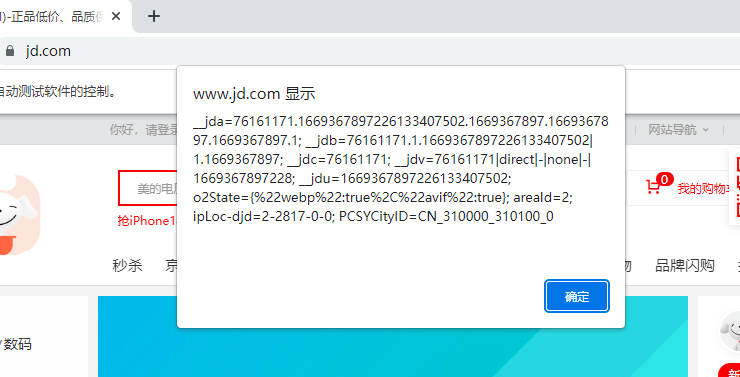
# 2. 滚动页面,到最底部
# for i in range(10):
# y=400*(i+1)
# bro.execute_script('scrollTo(0,%s)'%y)
# time.sleep(1)
# 3. 一次性直接滑动到最底部
bro.execute_script('s
5.7 切换选项卡
# 跳转页面
import time
from selenium import webdriver
from selenium.webdriver.common.by import By
from selenium.webdriver.common.keys import Keys
bro = webdriver.Chrome(executable_path='./chromedriver.exe')
bro.get('https://www.jd.com/')
# 使用js打开新的选项卡
bro.execute_script('window.open()')
# 切换到这个选项卡上,刚刚打开的是第一个
bro.switch_to.window(bro.window_handles[1])
bro.get('http://www.taobao.com')
time.sleep(2)
bro.switch_to.window(bro.window_handles[0])
time.sleep(3)
bro.close()
bro.quit()
5.8 浏览器前进后退
import time
from selenium import webdriver
from selenium.webdriver.common.by import By
from selenium.webdriver.common.keys import Keys
bro = webdriver.Chrome(executable_path='./chromedriver.exe')
bro.get('https://www.jd.com/')
time.sleep(2)
bro.get('https://www.taobao.com/')
time.sleep(2)
bro.get('https://www.baidu.com/')
# 后退一下
bro.back()
time.sleep(1)
# 前进一下
bro.forward()
time.sleep(3)
bro.close()
5.9 异常处理
import time
from selenium import webdriver
bro = webdriver.Chrome(executable_path='./chromedriver.exe')
bro.get('https://www.jd.com/')
try:
time.sleep(2)
bro.get('https://www.taobao.com/')
time.sleep(2)
bro.get('https://www.baidu.com/')
# 后退一下
bro.back()
time.sleep(1)
# 前进一下
bro.forward()
time.sleep(3)
bro.close()
except Exception as e:
print(e)
finally:
bro.close()
6. selenium登录cnblogs获取cookie
# 操作浏览器,登录成功就可以拿到登录成功的cookie,保存到本地
# 如果有很多小号,会有很多cookie,搭建cookie池
import time
from selenium import webdriver
from selenium.webdriver.common.by import By
from selenium.webdriver.common.keys import Keys
import json
# 登录过程
# bro = webdriver.Chrome(executable_path='./chromedriver.exe')
# bro.get('https://www.cnblogs.com/')
# bro.implicitly_wait(10)
# try:
# # 找到登录按钮
# submit_btn = bro.find_element(By.LINK_TEXT, value='登录')
# submit_btn.click()
# time.sleep(1)
# username = bro.find_element(By.ID, value='mat-input-0')
# password = bro.find_element(By.ID, value='mat-input-1')
# username.send_keys("616564099@qq.com")
# password.send_keys('sadfasdfads')
#
# submit = bro.find_element(By.CSS_SELECTOR,
# value='body > app-root > app-sign-in-layout > div > div > app-sign-in > app-content-container > div > div > div > form > div > button')
#
# time.sleep(20)
# submit.click()
# # 会有验证码,滑动,手动操作完了,敲回车,程序继续往下走
# input()
# # 已经登录成功了
#
# cookie = bro.get_cookies()
# print(cookie)
# with open('cnblogs.json', 'w', encoding='utf-8') as f:
# json.dump(cookie, f)
#
# time.sleep(5)
# except Exception as e:
# print(e)
# finally:
# bro.close()
# 打开cnblose,自动写入cookie,我就是登录状态了
bro = webdriver.Chrome(executable_path='./chromedriver.exe')
bro.get('https://www.cnblogs.com/')
bro.implicitly_wait(10)
time.sleep(3)
# 把本地的cookie写入,就登录了
with open('cnblogs.json','r',encoding='utf-8') as f:
cookie=json.load(f)
for item in cookie:
bro.add_cookie(item)
# 刷新一下页面
bro.refresh()
time.sleep(10)
bro.close()
7. 抽屉半自动点赞
# 使用selenium登录到抽屉,获取到,使用requests,自动点赞
使用requests登录,非常难登录,因为有验证码
from selenium import webdriver
from selenium.webdriver.common.by import By
import time
import json
import requests
bro = webdriver.Chrome(executable_path='./chromedriver.exe')
bro.get('https://dig.chouti.com/')
bro.implicitly_wait(10)
try:
submit = bro.find_element(by=By.ID, value='login_btn')
bro.execute_script("arguments[0].click()", submit)
# submit.click() # 有的页面button能找到,但是点击不了,报错,可以使用js点击它
time.sleep(2)
username = bro.find_element(by=By.NAME, value='phone')
username.send_keys('18953675221')
password = bro.find_element(by=By.NAME, value='password')
password.send_keys('lqz123')
time.sleep(3)
submit_button = bro.find_element(By.CSS_SELECTOR,
'body > div.login-dialog.dialog.animated2.scaleIn > div > div.login-footer > div:nth-child(4) > button')
submit_button.click()
# 验证码
input()
cookie = bro.get_cookies()
print(cookie)
with open('chouti.json', 'w', encoding='utf-8') as f:
json.dump(cookie, f)
# 找出所有文章的id号
div_list = bro.find_elements(By.CLASS_NAME, 'link-item')
l = []
for div in div_list:
article_id = div.get_attribute('data-id')
l.append(article_id)
except Exception as e:
print(e)
finally:
bro.close()
# 继续往下写,selenium完成它的任务了,登录---》拿到cookie,使用requests发送[点赞]
print(l)
with open('chouti.json', 'r', encoding='utf-8')as f:
cookie = json.load(f)
# 小细节,selenium的cookie不能直接给request用,需要有些处理
request_cookies = {}
for item in cookie:
request_cookies[item['name']] = item['value']
print(request_cookies)
header = {
'User-Agent': 'Mozilla/5.0 (Windows NT 10.0; Win64; x64) AppleWebKit/537.36 (KHTML, like Gecko) Chrome/106.0.0.0 Safari/537.36'
}
for i in l:
data = {
'linkId': i
}
res = requests.post('https://dig.chouti.com/link/vote', data=data, headers=header, cookies=request_cookies)
print(res.text)
原文地址:http://www.cnblogs.com/cainiaozhy/p/16926280.html
1. 本站所有资源来源于用户上传和网络,如有侵权请邮件联系站长!
2. 分享目的仅供大家学习和交流,请务用于商业用途!
3. 如果你也有好源码或者教程,可以到用户中心发布,分享有积分奖励和额外收入!
4. 本站提供的源码、模板、插件等等其他资源,都不包含技术服务请大家谅解!
5. 如有链接无法下载、失效或广告,请联系管理员处理!
6. 本站资源售价只是赞助,收取费用仅维持本站的日常运营所需!
7. 如遇到加密压缩包,默认解压密码为"gltf",如遇到无法解压的请联系管理员!
8. 因为资源和程序源码均为可复制品,所以不支持任何理由的退款兑现,请斟酌后支付下载
声明:如果标题没有注明"已测试"或者"测试可用"等字样的资源源码均未经过站长测试.特别注意没有标注的源码不保证任何可用性
