在项目中遇到需要自定义底部的tabbar,首先需要了解底部tabbar最少2个最多5个,项目中可能会遇到自定义时底部的tabbar总个数超过5个的情况,
比如:在商家端小程序底部需要显示3个tabbar,客户端小程序也需要显示3个tabbar,此时商家端和客户端的tabbar都不相同,此时自定义就可以用到。
方法一: 就是根据app.config.js来设置自定义的tabbar,好处就是不用在页面中引入就可以使用
步骤一:在app.config.js中增加自定义tabbar开关custom:true
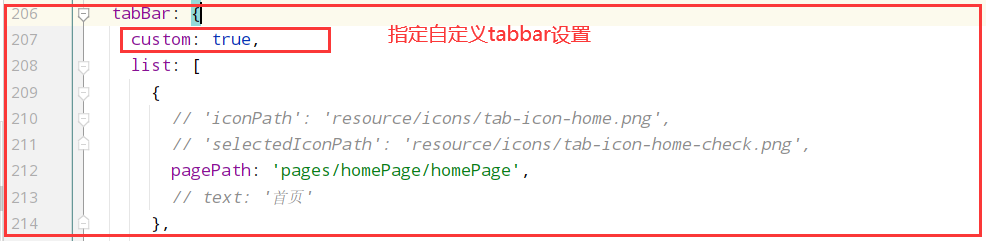
步骤二: 在src目录下新建custom-tab-bar组件
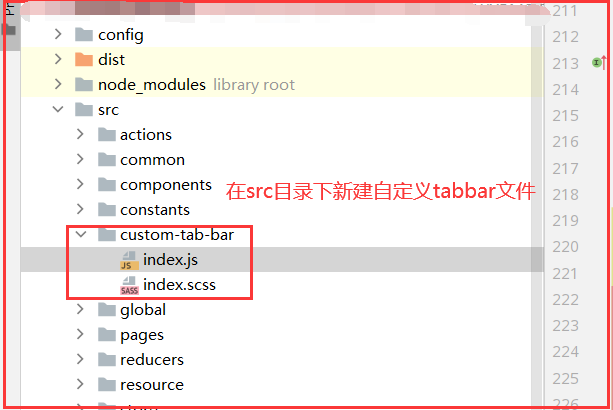
大部分的内容,不可直接复制粘贴使用,代码进行了简单的替换,注意文件名称 customTabBar 首字母要小写,如果是大写是自定义组件写法,如果项目使用了redux,建议将TabList数据放在redux中
/** * 页面底部导航栏下标 * */ export const PageTabBarEnum = { TabHomePage: 1, // 自有小程序首页 TabOrderDishesPage: 2, // 点餐首页 TabMemberPage: 3, // 会员中心页 TabPdwHomePage: 4, // 平台小程序首页 TabPdwOrderListPage: 5, // 平台订单列表页 TabPdwMemberPage: 6 // 平台小程序会员 } // 外卖平台 const PlatformEnum = { Merchant: 0, Pdw: 1, } const TabList = [ { pagePath: '/pages/...', // 路由 text: '首页', platform: PlatformEnum.Merchant, tabbar: PageTabBarEnum.TabHomePage, iconPath: '../../resource/icons/tab-icon-home.png', selectedIconPath: '../../resource/icons/tab-icon-home-check.png' }, { pagePath: '/pages/...', text: '点餐', platform: PlatformEnum.Merchant, tabbar: PageTabBarEnum.TabOrderDishesPage, iconPath: '../../resource/takeout/pdw-tab-order.png', selectedIconPath: '../../resource/takeout/pdw-tab-order-check.png' }, { pagePath: '/pages/...', text: '会员', platform: PlatformEnum.Merchant, tabbar: PageTabBarEnum.TabMemberPage, iconPath: '../../resource/icons/tab-icon-member.png', selectedIconPath: '../../resource/icons/tab-icon-member-check.png' }, { pagePath: '/pages/...', text: '首页', platform: PlatformEnum.Pdw, tabbar: PageTabBarEnum.TabPdwHomePage, iconPath: '../../resource/takeout/pdw-tab-home.png', selectedIconPath: '../../resource/takeout/pdw-tab-home-check.png' }, { pagePath: '/pages/...', text: '订单', platform: PlatformEnum.Pdw, tabbar: PageTabBarEnum.TabPdwOrderListPage, iconPath: '../../resource/takeout/pdw-tab-order.png', selectedIconPath: '../../resource/takeout/pdw-tab-order-check.png' }, { pagePath: '/pages/...', text: '我的', platform: PlatformEnum.Pdw, navigateTo: true, tabbar: PageTabBarEnum.TabPdwMemberPage, iconPath: '../../resource/takeout/pdw-tab-my.png', selectedIconPath: '../../resource/takeout/pdw-tab-my-check.png' } ] class customTabBar extends Component { static propTypes = { TabBar: PropsType.number, // 当前tabbar onChangeTabbar: PropsType.func, // 修改tabbar } state = { selected: 0, // 当前激活的tab下标 color: '#000', // 字体颜色 selectedColor: '#00bab4', // 激活的字体颜色 backgroundColor: '#ffffff', // 背景色 borderStyle: 'black', // 边框颜色 } componentDidMount() { } /* * 获取平台类型*/ IsPdwPlatform = () => { return PlatformEnum.Merchant } /** * 获取底部Tab列表 * */ getTabList = () => { // 这里判断平台来区分需要显示的tabbar 这里IsPdwPlatform 函数需要自己实现 let platform = this.IsPdwPlatform() ? PlatformEnum.Pdw : PlatformEnum.Merchant; let tabs = TabList.filter(item => item.platform === platform); let tabList = tabs.map(item => { return {...item} }); return tabList; } render() { const {TabBar} = this.props; let TabList = this.getTabList(); return ( <CoverView className={classnames('custom-tab')}> { TabList.map((item, index) => { return <CoverView className='custom-tab-item' onClick={this.switchTab.bind(this, item)} data-path={item.pagePath} key={index}> <CoverImage className='custom-tab-item-img' src={TabBar === item.tabbar ? item.selectedIconPath : item.iconPath}/> <CoverView className='custom-tab-item-text' style={{color: TabBar === item.tabbar ? this.state.selectedColor : this.state.color}}> {item.text} </CoverView> </CoverView> }) } </CoverView> ) } /** * 切换Tab * */ switchTab = (tabData) => { let that = this; const {pagePath, navigateTo, tabbar} = tabData; if (navigateTo) { Taro.navigateTo({ url: pagePath }) } else { Taro.switchTab({ url: pagePath, success: () => { that.props.onChangeTabbar(tabbar); // 记录当前切换的底部tab } }) } } } const mapStateToProps = (state) => { const {TabBar} = state[StoreKeys.GlobalStore]; return { TabBar: TabBar, }; }; const mapDispatchToProps = { onChangeTabbar // 记录底部获取焦点的tab }; export default connect(mapStateToProps, mapDispatchToProps)(customTabBar)
.custom-tab { //display: none; display: flex; flex-direction: row; justify-content: space-around; position: fixed; bottom: 0; width: 100vw; height: 50Px; border-radius: 0; box-sizing: border-box; border-top: 1Px solid #f1f1f1; background-color: #FFFFFF; &-item { flex: 1; display: flex; flex-direction: column; justify-content: center; align-items: center; position: relative; &-img { margin: 0 auto; width: 28PX; height: 28Px; } &-text { margin-top: 4Px; font-size: 10Px; } } } .show-custom-tab { display: flex; flex-direction: row; justify-content: space-around; }
方法二:在页面中使用Taro.hideTabBar() 隐藏底部Tabbar,并创建自定义Tarbar组件,在页面中引入,Tabbar组件就直接使用上面方法一组件CustomTabBar,文件名要大写
同时在app.config.js的tabBar的list配置中,只配置pagePath的路由,否则页面在显示时会先看到配置中的tabbar,然后又显示自定义的,只配置pagePath,底部只会看到一个空白的,
组件的样式要记得添加z-index,否则有可能因为position属性被页面其他组件遮挡

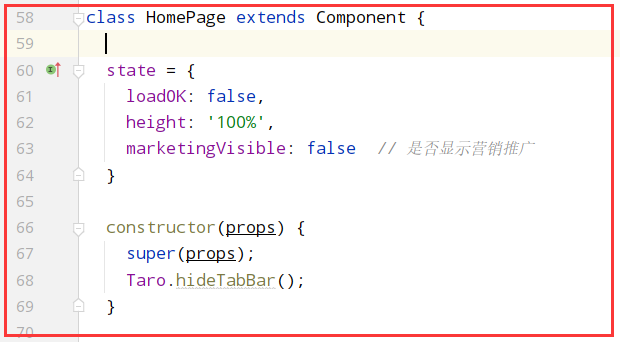
方法一与方法二区别不大,方法一好处是不用在页面中引入组件,方法二是组件引入的方式,需要引入
原文地址:http://www.cnblogs.com/wind-wang/p/16798285.html
1. 本站所有资源来源于用户上传和网络,如有侵权请邮件联系站长!
2. 分享目的仅供大家学习和交流,请务用于商业用途!
3. 如果你也有好源码或者教程,可以到用户中心发布,分享有积分奖励和额外收入!
4. 本站提供的源码、模板、插件等等其他资源,都不包含技术服务请大家谅解!
5. 如有链接无法下载、失效或广告,请联系管理员处理!
6. 本站资源售价只是赞助,收取费用仅维持本站的日常运营所需!
7. 如遇到加密压缩包,默认解压密码为"gltf",如遇到无法解压的请联系管理员!
8. 因为资源和程序源码均为可复制品,所以不支持任何理由的退款兑现,请斟酌后支付下载
声明:如果标题没有注明"已测试"或者"测试可用"等字样的资源源码均未经过站长测试.特别注意没有标注的源码不保证任何可用性
