无论是在日常的学习还是工作中,PowerPoint都是一种非常实用的文档格式。在制作PPT时,我们有时需要在幻灯片中添加批注。该功能可以帮助我们及时补充有关信息或者注明修改意见。在不需要此项内容时,也可以将其删除。Free Spire.Presentation for .NET就可以帮助我们在C#和VB.NET程序中轻松实现这两个功能。具体操作步骤和相关代码如下:
准备工作:
安装 Free Spire.Presentation for .NET
方法一,通过NuGet安装Free Spire.Presentation for .NET
依次选择工具>NuGet包管理器>程序包管理器控制台,然后执行以下命令:
PM> Install-Package FreeSpire.Presentation
方法二,在程序中手动引入Spire.Presentation.dll文件:
将Free Spire.Presentation for .NET 下载到本地,解压并安装。安装完成后,打开 Visual Studio创建新项目,在右边的“解决方案资源管理器”中右键点击“引用”,再依次选择“添加引用”> “浏览”,找到安装路径下BIN文件夹中的dll文件,点击“确定”,将其添加引用至程序中。
为幻灯片添加批注
具体操作步骤:
- 创建Presentation实例。
- 使用Presentation.LoadFromFile()方法,加载Powerpoint示例文档。
- 使用CommentAuthorList.AddAuthor()方法,添加批注作者。
- 利用 Presentation.Slides[]属性,获取指定幻灯片。
- 使用ISlide.AddComment(ICommentAuthor, String, PointF, DateTime)方法,为幻灯片添加批注。
- 使用Presentation.SaveToFile()方法,保存结果文档。
相关代码:
C#:
using Spire.Presentation; using System; namespace AddComment { class Program { static void Main(string[] args) { //创建Presentation实例 Presentation presentation = new Presentation(); //加载Powerpoint示例文档 presentation.LoadFromFile(@"sample.pptx"); //添加批注作者 ICommentAuthor author = presentation.CommentAuthors.AddAuthor("张三", "批注:"); //为指定幻灯片添加批注 presentation.Slides[0].AddComment(author, "世界卫生组织(WHO)是国际上最大的政府间卫生组织。", new System.Drawing.PointF(25, 22), DateTime.Now); //保存结果文档 presentation.SaveToFile("comment.pptx", FileFormat.Pptx2010); } } }
VB.NET:
Imports Spire.Presentation Imports System Namespace AddComment Friend Class Program Private Shared Sub Main(ByVal args As String()) '创建Presentation实例 Dim presentation As Presentation = New Presentation() '加载Powerpoint示例文档 presentation.LoadFromFile("sample.pptx") '添加批注作者 Dim author As ICommentAuthor = presentation.CommentAuthors.AddAuthor("张三", "批注:") '为指定幻灯片添加批注 presentation.Slides(0).AddComment(author, "世界卫生组织(WHO)是国际上最大的政府间卫生组织。", New Drawing.PointF(25, 22), Date.Now) '保存结果文档 presentation.SaveToFile("comment.pptx", FileFormat.Pptx2010) End Sub End Class End Namespace
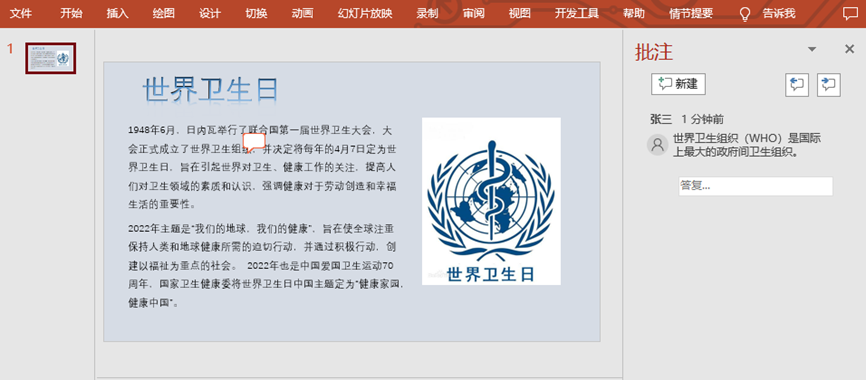
为幻灯片删除批注
具体操作步骤:
- 创建Presentation实例。
- 使用Presentation.LoadFromFile()方法,加载Presentation示例文档。
- 利用 Presentation.Slides[]属性,获取指定幻灯片。
- 使用ISlide.DeleteComment(Comment)方法,删除指定幻灯片的批注。
- 使用Presentation.SaveToFile()方法,保存结果文档。
相关代码:
C#:
using Spire.Presentation; namespace RemoveComment { class Program { static void Main(string[] args) { //创建Presentation实例 Presentation presentation = new Presentation(); //加载Presentation示例文档 presentation.LoadFromFile("comment.pptx"); //获取指定幻灯片 ISlide slide = presentation.Slides[0]; //删除指定幻灯片的批注 slide.DeleteComment(slide.Comments[0]); //保存结果文档 presentation.SaveToFile("RemoveComment.pptx", FileFormat.Pptx2010); } } }
VB.NET:
Imports Spire.Presentation Namespace RemoveComment Friend Class Program Private Shared Sub Main(ByVal args As String()) '创建Presentation实例 Dim presentation As Presentation = New Presentation() '加载Presentation示例文档 presentation.LoadFromFile("comment.pptx") '获取指定幻灯片 Dim slide As ISlide = presentation.Slides(0) '删除指定幻灯片的批注 slide.DeleteComment(slide.Comments(0)) '保存结果文档 presentation.SaveToFile("RemoveComment.pptx", FileFormat.Pptx2010) End Sub End Class End Namespace
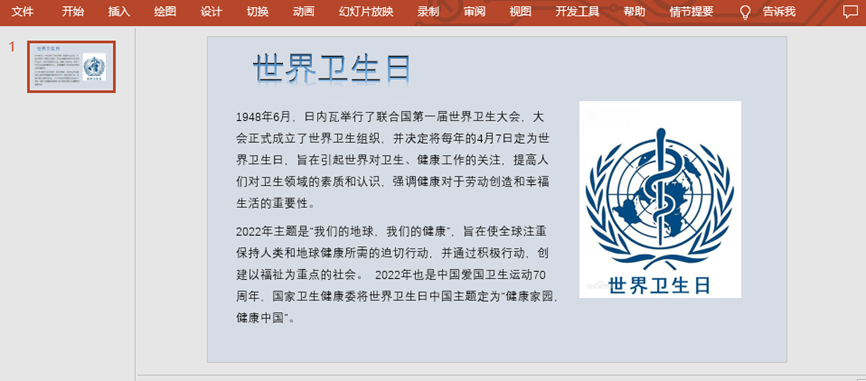
原文地址:http://www.cnblogs.com/Gia-/p/16834783.html
1. 本站所有资源来源于用户上传和网络,如有侵权请邮件联系站长!
2. 分享目的仅供大家学习和交流,请务用于商业用途!
3. 如果你也有好源码或者教程,可以到用户中心发布,分享有积分奖励和额外收入!
4. 本站提供的源码、模板、插件等等其他资源,都不包含技术服务请大家谅解!
5. 如有链接无法下载、失效或广告,请联系管理员处理!
6. 本站资源售价只是赞助,收取费用仅维持本站的日常运营所需!
7. 如遇到加密压缩包,默认解压密码为"gltf",如遇到无法解压的请联系管理员!
8. 因为资源和程序源码均为可复制品,所以不支持任何理由的退款兑现,请斟酌后支付下载
声明:如果标题没有注明"已测试"或者"测试可用"等字样的资源源码均未经过站长测试.特别注意没有标注的源码不保证任何可用性
